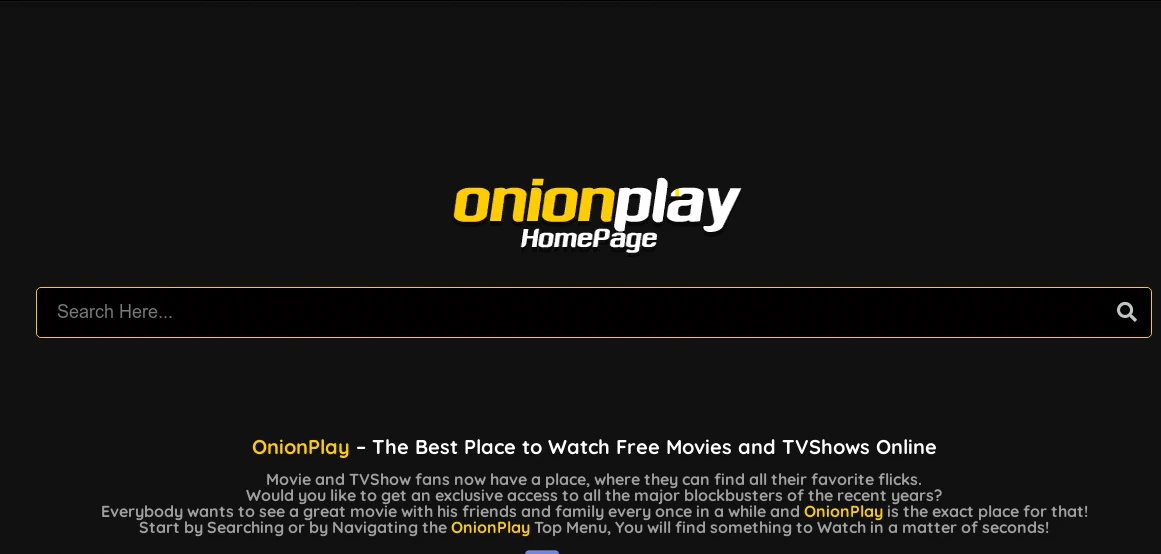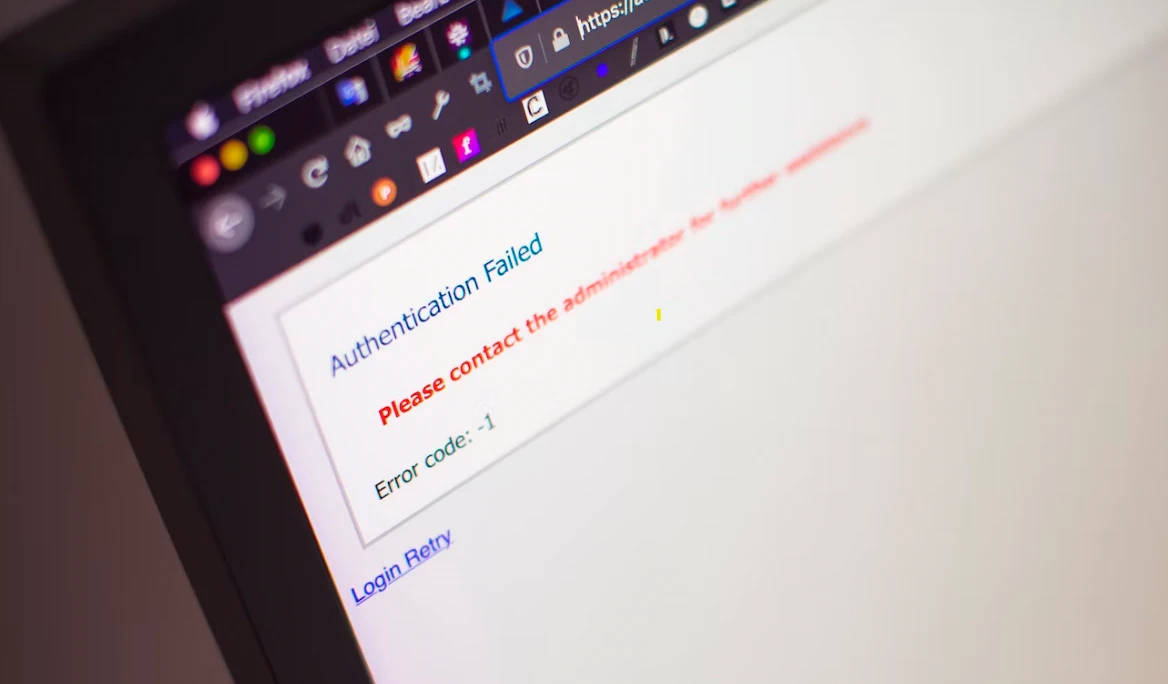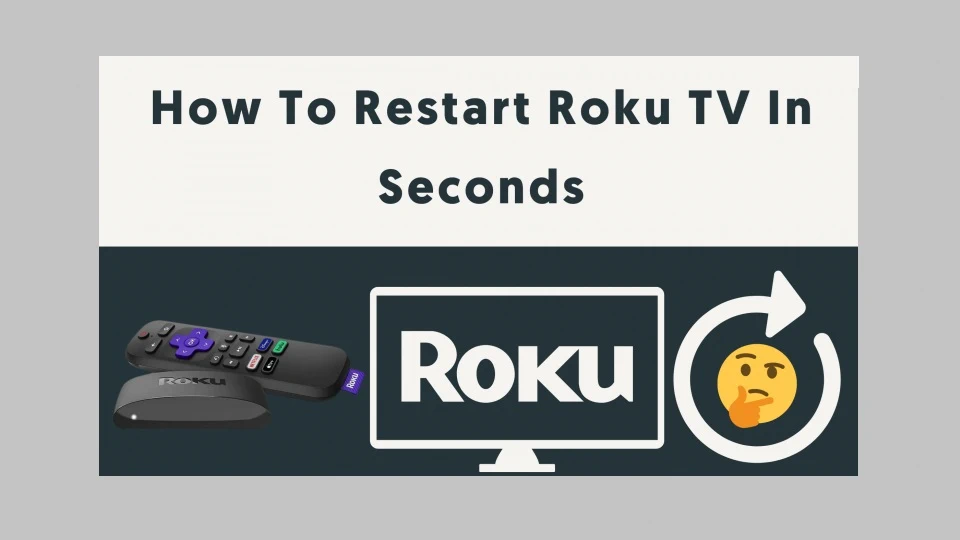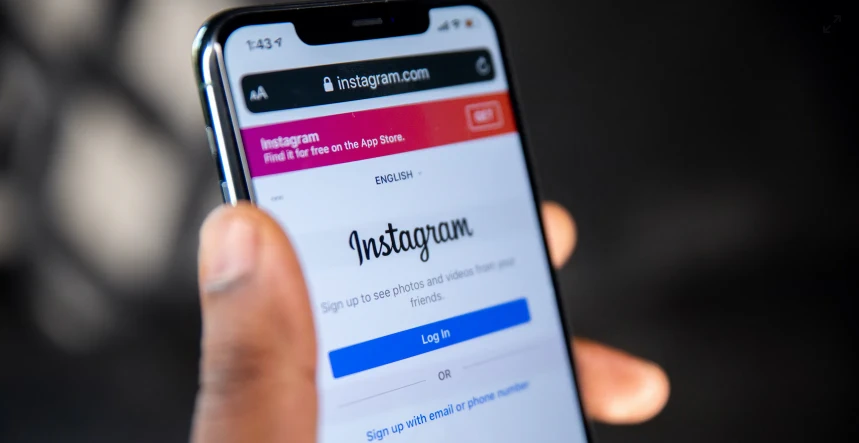Blink security cameras are a popular choice for homeowners and businesses alike. They provide peace of mind and the convenience of remote monitoring. However, sometimes you may encounter issues while trying to View Blink Camera on PC. In this comprehensive guide, we’ll delve into troubleshooting methods and offer solutions to help you view your Blink camera on your computer seamlessly. Let’s embark on this journey to ensure you never miss a moment of your security footage.
Understanding Blink Cameras and Their Features
Before we dive into troubleshooting, let’s get to know Blink cameras a bit better. Blink cameras are wireless, battery-powered devices that capture video clips when motion is detected. They boast several key features, including:
- Motion Detection: Short video clips are automatically recorded by Blink cameras when they detect motion in their field of view.
- Cloud Storage: The Blink cloud stores the captured clips, ensuring you have access to your footage anytime, anywhere.
- Live View: You can access a live feed from your camera through the Blink app.
- Mobile Accessibility: Many users want to view their camera feed on a PC for a larger screen experience, although Blink cameras are primarily designed for mobile use.
Now, let’s address common issues and explore ways to troubleshoot them:
Blink Camera Not Connecting to Your PC
One of the most common issues is the inability to connect your Blink camera to your PC. To resolve this problem, follow these steps:
- Check Network Connection: Ensure that both your PC and camera are connected to the same Wi-Fi network.
- Update Browser: Ensure your web browser is updated to the latest version for compatibility.
- Use Supported Browsers: Blink recommends using Chrome, Firefox, or Edge for the best experience.
- Disable Browser Extensions: Some browser extensions can interfere with the camera feed. Try disabling them and see if it works.
Blink Camera Feed Lagging or Freezing
Experiencing a lag in your camera feed or it freezing is frustrating. Here’s how you can address it:
- Clear Browser Cache: Clearing your browser’s cache can often resolve streaming issues.
- Check Internet Speed: Slow internet can affect the feed quality. Make sure you have a stable and fast internet connection.
- Reboot Camera: Sometimes, a simple restart of the camera can fix the issue.
Video Playback Problems
If you encounter difficulties in playing recorded videos, consider the following solutions:
- Video Format Compatibility: Ensure your PC supports the video format used by Blink cameras.
- Update Video Player: Make sure your video player is up-to-date and can handle the video files.
Camera Offline on Blink App
If your camera shows as offline on the Blink app, follow these steps:
- Camera Restart: Try restarting your camera by removing and reinserting the batteries.
- Check Wi-Fi Connection: Ensure your camera is connected to Wi-Fi.

Incorrect Login Credentials
Sometimes, login issues can be a simple oversight. If you can’t log in to your Blink account on your PC:
- Check Username and Password: Verify that you are using the correct credentials.
- Password Reset: Use the “Forgot Password” option to reset your password.
Browser Compatibility
Not all browsers are created equal when it comes to compatibility with Blink. If you’re experiencing issues, try these tips:
- Use Supported Browsers: Ensure you’re using one of the recommended browsers – Chrome, Firefox, or Edge.
- Browser Extensions: Disable browser extensions that might conflict with Blink’s web interface.
Firewall and Security Software
Firewall or security software on your PC can sometimes block access to your Blink camera. Here’s how to address this:
- Firewall Settings: Configure your firewall to allow access to the Blink camera.
- Security Software: Check if your security software is blocking the camera feed and make necessary adjustments.
Camera Firmware Update
Outdated camera firmware can cause compatibility issues with the PC. To update the firmware:
- Blink App: Use the Blink app to check for and install firmware updates.
Port Forwarding
If you’re unable to access your Blink camera remotely on your PC, it might be due to port forwarding issues. Consult your router’s manual to set up port forwarding for your camera.
Browser Plugins and Add-ons
Browser plugins or add-ons might interfere with the camera feed. Disable them and check if the issue persists.
Enjoy Seamless Access to Your Blink Camera on Your PC
By following the troubleshooting tips and solutions provided in this guide, you can overcome common issues and ensure uninterrupted access to view blink camera on your PC. Remember to keep your firmware updated, maintain a stable internet connection, and use supported browsers for the best experience. With these measures in place, you’ll have peace of mind knowing you can monitor your property with ease.
Don’t let technical hiccups stand in the way of your security needs. Troubleshoot, adapt, and enjoy the convenience of view blink camera on your PC. Your peace of mind is just a few steps away! Click here for more info